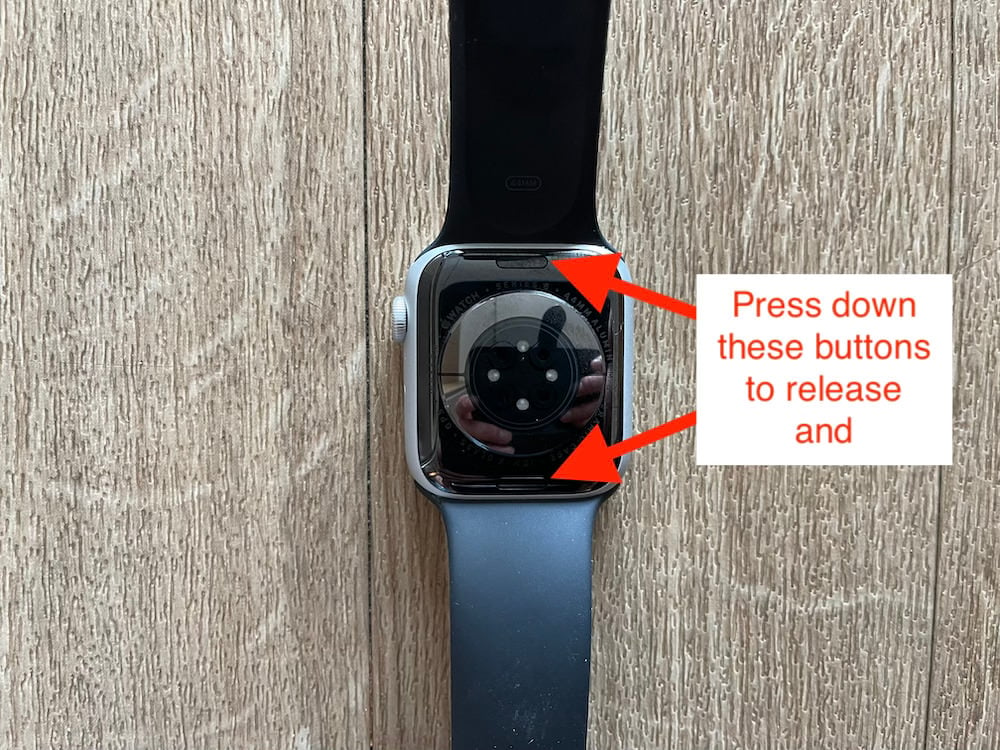I’m a big fan of the Samsung Gear S3, but Samsung and Spotify dropped the ball with the S3 watch rollout.
Pre-S3 launch, Samsung made a big deal that it would sync with Spotify.
S3 was launched, but there was no Spotify app or integration.
Yikes! Not good.
While I have a premium Spotify account and use it a lot, I didn’t much care. I was confident Samsung and Spotify were working on getting the integration app launched. It was only a matter of time.
That time has arrived.
Spotify now integrates with Samsung Gear S3 smartwatches.
Spotify Features on your Samsung Gear S3 Watch
Overall I really like this app. It pretty much gives you full control over your Spotify tunes via your watch. You can even pipe music through your watch speaker (although it doesn’t sound very good).
IMPORTANT: Please keep in mind I have a premium membership to Spotify which gives me access to all features. Some premium features may be depicted in some of the screenshots in this article.
Here’s what you can do with Spotify via Samsung Gear S3:
- Stream music directly to your smartwatch via Wifi or use watch as a remote controlling Spotify on your mobile device;
- View Recently Played;
- Full access to your library: Playlists, Albums and Artists;
- Browse New Releases, Genres, Featured Playlists and Charts;
- Search via voice or keypad;
- Control streaming via Wifi or Bluetooth;
- Controls music via mobile phone speaker, watch speaker or headphones (including wireless headphones – I have Beatssolo2 Wireless headphones which are awesome);
- Control individual tunes: play, pause and move to next or previous songs (i.e. skip forward or backward);
- Shuffle and repeat options;
- With rotating bezel you can also navigate playlists; and
- Control volume when streaming via Wifi. You cannot control volume via your watch when in remote mode.
Video Demo
The best way to demonstrate Spotify on Samsung Gear S3 is via video. Check it out.
Installation: 6 Simple Steps
Here are the steps for installing and setting it up:
While I think this is a good app overall, figuring it out, getting it connected properly with Wifi, mobile device and my wireless headphones took about 1.5 hours. It seemed to be a bit buggy but in due course I got everything synced properly. Now it works just fine.
STEP 1: Open Samsung Gear App. Click into “Samsunng Galaxy Apps”.

STEP 2: If you see the Spotify banner, great. Click it and install.
If not, proceed to STEP 3 below.

STEP 3: Type “Spotify” in app search. Click the downward pointing arrow to install.

STEP 4: Go to your apps and find the Spotify app. Open it.

STEP 5: Log in to your Spotify app.

STEP 6: Sync with bluetooth headset (optional)

Tip for Spotify Power-Users
If you use Spotify a lot via your watch, consider getting the All in One watch face for Gear S3. The reason for this is you can set the Spotify app icon to show up on your watch face (home screen) so you can access Spotify with one touch.
Here’s what I’m talking about: – notice the Spotify icon on the main watch screen:

More Screenshots of Features




To get to the screen below, simply click the triple dots you see in the screen above.

When streaming Wifi, you can adjust volume.

Use as Remote vs. Stream over Wifi?
You can operate the Spotify App in 2 ways:

1. As a remote control:
This is where Spotify is still run via mobile device and your watch functions as a remote control. This is necessary when you don’t have access to Wifi. The one downside is you can’t adjust volume via your watch in remote mode.
2. Stream over Wifi:
If you have a Wifi connection, you can operate Spotify directly on your watch. This mode enables you to adjust volume and you don’t need your mobile device nearby. However, you’ll definitely want Bluetooth headphones because the sound from the watch speaker isn’t all that great.
At the end of the day, one mode isn’t better than the other. Each has pros and cons and it ultimately depends on your situation whether to set Spotify as a remote or stream over Wifi.
Overall: Is Spotify App Good for Samsung Gear S3?
Is this just another gimmick?
Some might think so, but I don’t. I’ve been a long time Spotify premium subscriber and LOVE the service. I have Spotify on every device in our home and now I’m able to have it on my Gear S3 (I’ve had Spotify on my Android Wear watches for some time).
Sure, I’m not going to rely on my watch 100% of the time for controlling Spotify… that’s the not point of smartwatches. Smartwatches are not a replacement for your phone, but instead a complementary tool.
My Spotify for Samsung Gear S3 rating:
3.5 / 5.0
Pros and Cons
Pros
- Very easy to use (once installed and connected).
- Very convenient when phone is tucked away in pocket, bag, etc.
Cons
- May have connection issues when setting it which can be frustrating.
- Drains battery quite a bit.
Despite a few hiccups figuring it out and getting everything connected properly, it’s definitely a great app. If you have problems, keep trying to sync it; I had to play around with it for a while, but it’s worth having in the long run.
The navigation among the various settings and controls is really simple. Overall, if your phone is in your pocket or tucked away somewhere, it’s definitely more convenient controlling your music via watch than digging out your phone.
As an aside, If you get into Spotify on your mobile device, it’s definitely worth investing in wireless headphones, which are super convenient especially when streaming via Wifi.